Backing up your bookmarks is very important. By doing this regularly, you will be able to retrieve your favorite URLs in the event that your personal computer crashes.
Bookmarks are a way for you to store and manage
popular websites you visit directly within the Firefox Internet
browser. If you have to reinstall Firefox, you may lose some of your
personal data. However, Firefox creates backups of your bookmarks
regularly. You can restore Firefox’s bookmarks to a previous set of
bookmarks
How to Backup Firefox Bookmarks
- FEBE -This addon allows you to quickly and easily backup your Firefox extensions and Profile including the bookmarks.It will actually rebuild your extensions individually into installable .xpi files.
- Firefox Environment Backup Extension: This addon allows you to quickly and easily backup your Firefox extensions and Profile including the bookmarks.Now you can easily synchronize your office and home browsers.
- Firefox Sync: It is another free browser add-on that lets you stay in sync with your Firefox.Access your history,bookmarks, passwords, and even open tabs across all your devices.
How to Manually Backup Firefox Bookmarks
- Click on the Bookmarks tab on the top of the browser page and choose the Organize bookmarks option.
- This will bring you to the bookmarks manager page where you can see all the bookmarks that you have saved and the options in organizing them.
- Choose the file drop down menu to bring up the import/export options and to access it.
- Choose the export option from the file drop down menu to being up the export bookmark screen.
- Choose the location where you would like to save your bookmarks and click on save. This will make a copy of your browsers bookmarks on the location you have specified. You can also save this information on a removable or floppy disc or a flash drive.
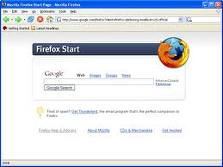



























0 Comments:
Post a Comment